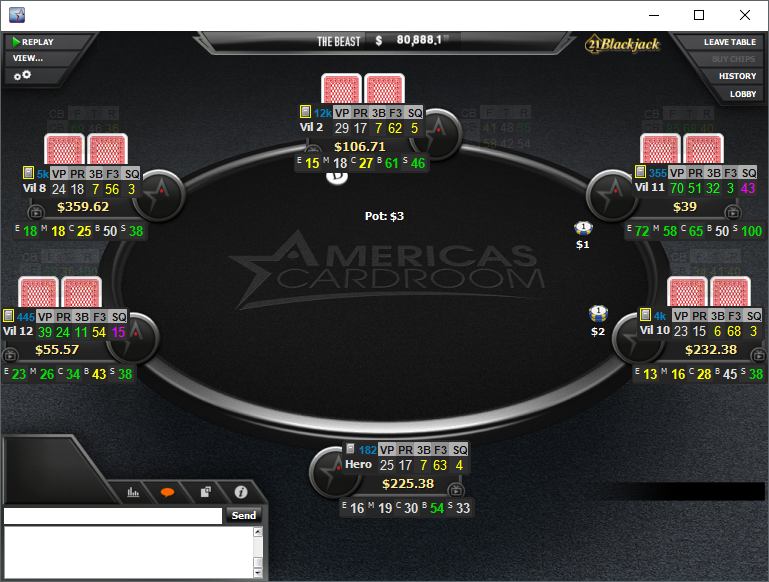How to set up your new +EV HUD for the first time
- The first thing you should do after the new HUD’s are added to your PokerTracker 4, is to go to
- Database -> Database Management
- Click on Rebuild Cache -> Custom Cache Rebuild
This step is necessary, because +EV HUD’s come with a lot of custom stats, and if you don’t do this step, the loading time of those stats in your HUD/popups will be slow.
- Filter for number of players
- On the main PT4 Window, click on HUD -> Edit HUD Options
- Add the following filters (in the red square):

- The next step is to select the new HUD and place the panels around the correct players. You might want to do it first on the PT4 replayer for practise.
- Open the replayer
- Left-click on the PT4 icon
- Hover over Change Profile
- Choose your new HUD from the list
- If you want, you can choose Set Profile as Default for this Table Type
Now we need to place the HUD panels, so they are near the player they belong to:
- Double-click on the main HUD panel that has the player name on it, so the borders of all the HUD panels that belong to this player will turn yellow
- Hold down CTRL on your keyboard
- Drag the HUD panels with your left mouse button
- When the first player is done – double-click again to remove the yellow borders
- Position all the other panels the same way
- When all the panels are in place, click on the PT4 icon and choose Save Layout
To do it on a live table, I would recommend sitting on a lower stake table than your normal and setting it up there. The steps are the same, except the “Open a replayer” is “Open a table”.
How to set up automated HUD switching for Spin&Go
- In PokerTracker 4 main window, click Hud > Edit Hud Options

- Click on Profile Select
- Select T for tournaments
- Players: 3-6
- Profile: +EV Spin&Go HUD
- Click Add
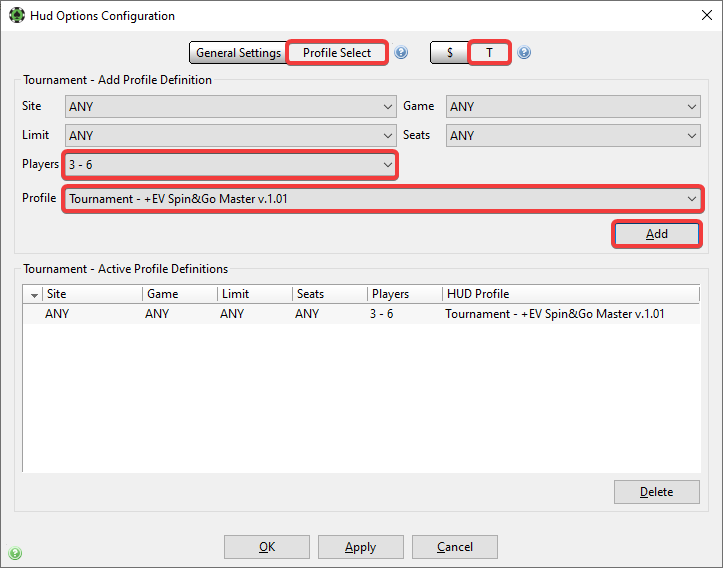
- Players: 2
- Profile: +EV Spin&Go HU
- Click Add
- Click OK to save the changes
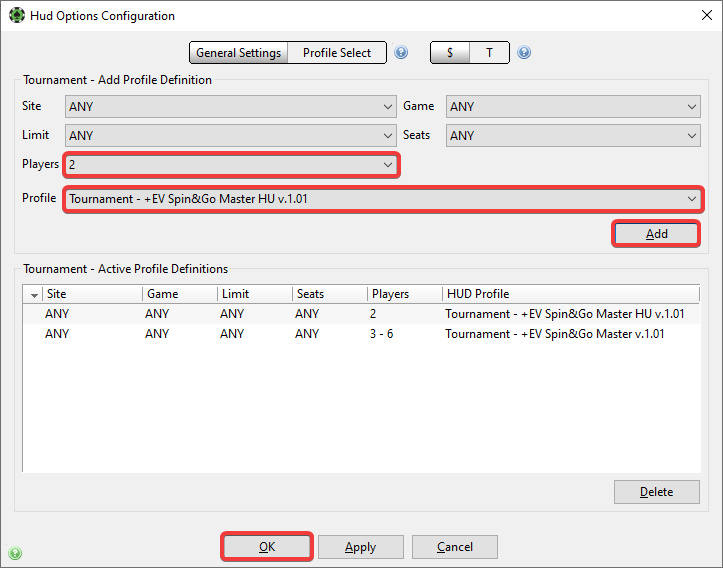
If you are not sure, how to place the panels on the table, you can take a look at the example placements below
Here you can see the placements for different sites and for different number of seats.
MTT/SnG Master/Pro HUD Layout Examples
PokerStars 6-Max Mercury

PokerStars Full Ring Mercury

PokerStars Full Ring Black Theme

888 Full Ring

Winamax 6-Max

Winamax Full Ring
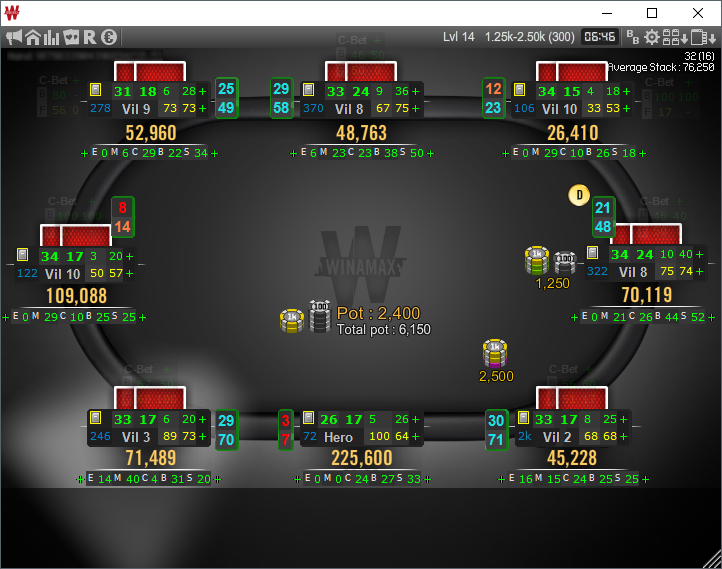
WPN 6-Max

WPN Full Ring

MTT/SnG Enthusiast HUD Layout Examples
PokerStars 6-Max Mercury

PokerStars Full Ring Mercury
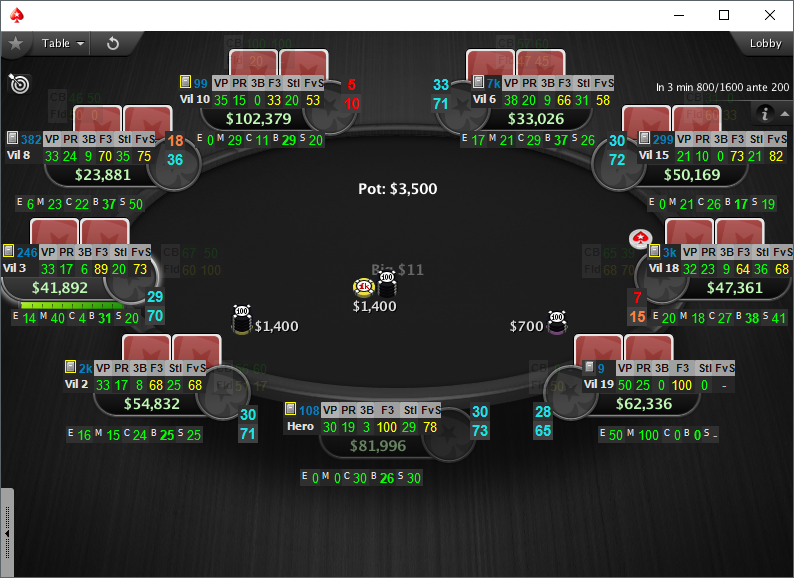
PokerStars Full Ring Black Theme

888 Full Ring

Winamax 6-Max
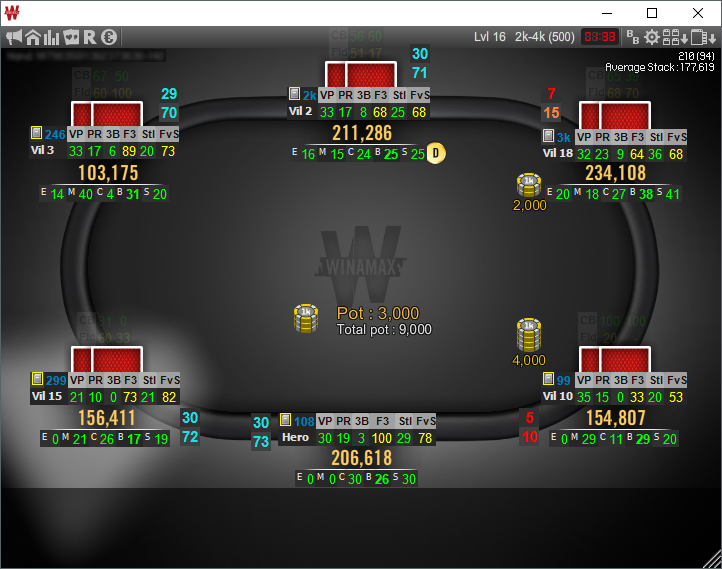
Winamax Full Ring

WPN 6-Max

WPN Full Ring

6-Max Cash Master HUD Layout Examples
PokerStars 6-Max Mercury
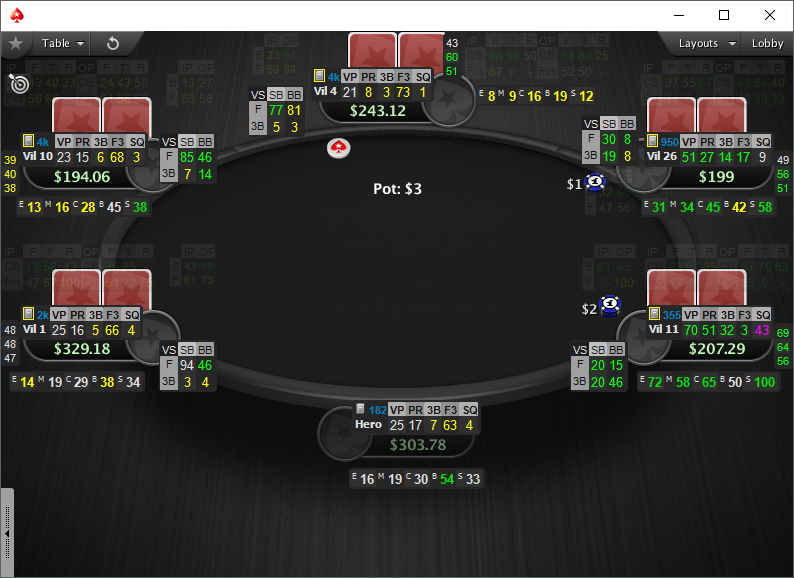
PokerStars 6-Max Black Theme
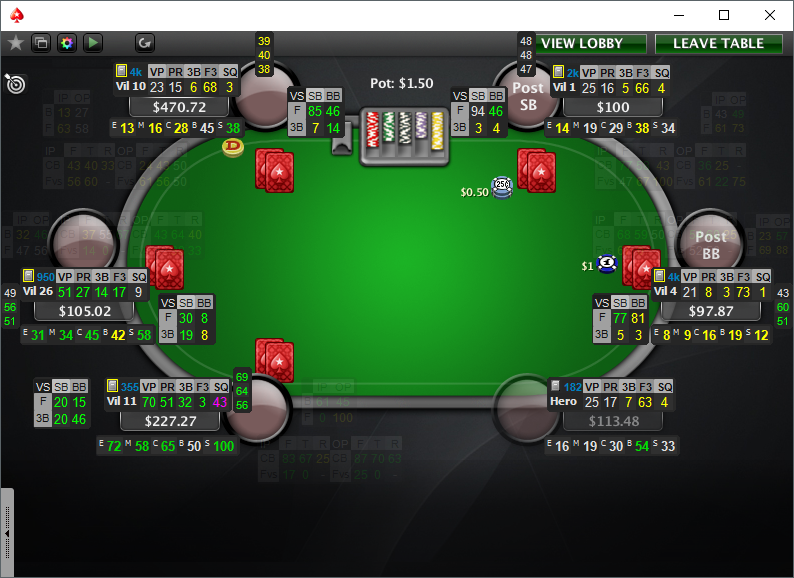
888 6-Max

Winamax 6-Max

WPN 6-Max

6-Max Cash Pro HUD Layout Examples
PokerStars 6-Max Mercury

888 6-Max
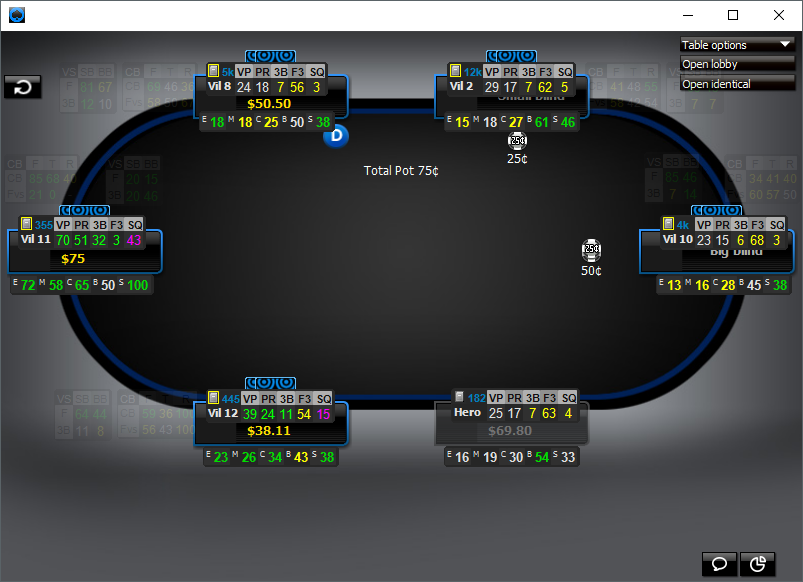
Winamax 6-Max
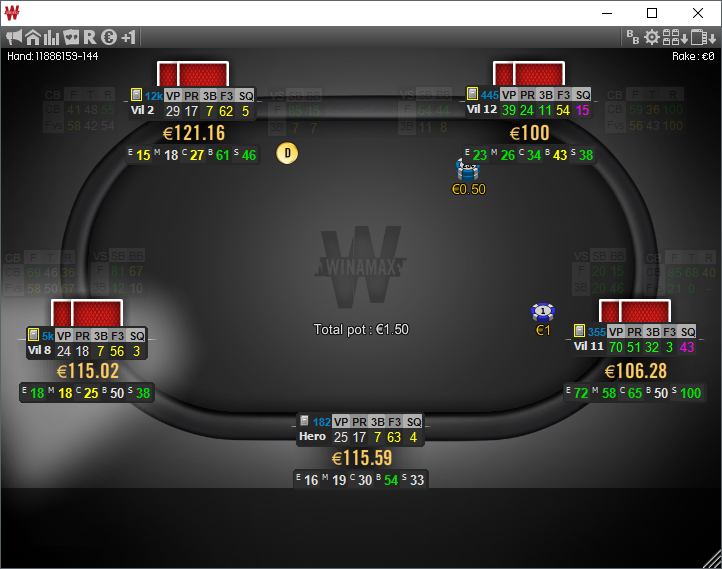
WPN 6-Max
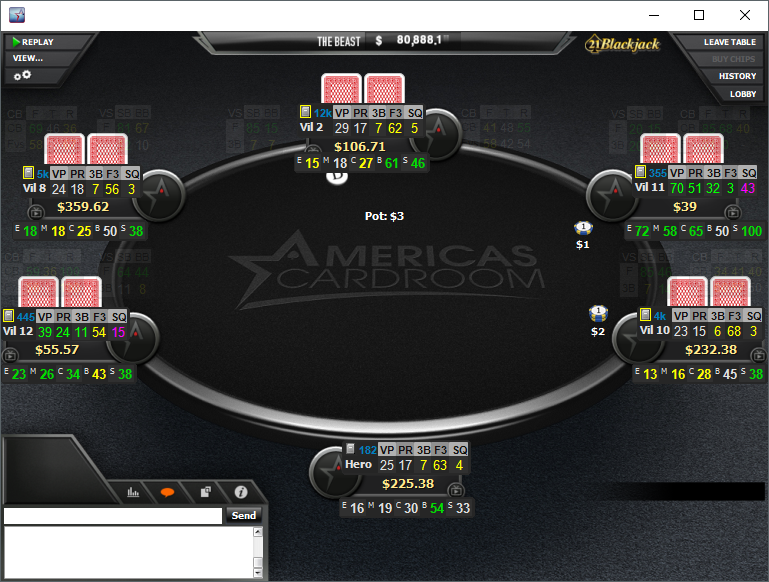
6-Max Cash Enthusiast HUD Layout Examples
PokerStars 6-Max Mercury

888 6-Max

Winamax 6-Max

WPN 6-Max