How to install the HUD for Hand2Note 4
-
- Extract the files from the .zip file.
- In Hand2Note click on Configuration > Import Package… > select the .h2npackage file.
- Restart Hand2Note.
- Rebuild the statistics by clicking on Database > Clean & Rebuild Statistics.
How to install the HUD for Hand2Note 3
-
- After receiving the serial key for the HUD from Hand2Note (usually in few hours up to 24 hours), open Hand2Note > press F12 to open the Configurator > Other Options > Enter your key > click Register > close Hand2Note.
- Extract the HUD files (“Config” folder) from the .zip file.
- Go into your Hand2Note installation folder, by default it is here: “C:\Program Files\Hand2Note“. If you have it installed somewhere else, then go into that folder.
- Make a backup of your current “Config” folder, so you can restore it if you need to.
- Copy the extracted “Config” folder into the Hand2Note folder (C:\Program Files\Hand2Note).
- Open Hand2Note > press F12 to open the Configurator > Game Types.
- Add your new HUD and popups to the game types where you want to use the HUD and popups.
- Add the cash HUD to “NL CASH 3-10 MAX” and also to “NL CASH HU“, if you want to use the same HUD when heads-up.
- Add the MTT HUD similarly to “TOURNEY 3-10 MAX” and also to “TOURNEY HU“, if you don’t have a HU HUD
- For Spin&Go HUD, create a new game type by clicking on the plus sign (+) under the existing game types and create a new game type with “Players in hand 3 to 3” and “Table size 3 to 3” and add the 3-handed HUD to this game type and the HU HUD to the “Tourney HU”. Then drag the new Spin&Go game type to the top of the list.
- Add the HU Cash/SnG HUD to either “NL CASH HU“, “TOURNEY HU“, or to both, if you play both cash and tourney heads-up games.
- More info on “Game Types”: https://hand2note.com/Help/pages/GameTypes/
- Save and close the Configurator.
- Rebuild the stats by clicking on Clear Stats > Yes > Build Stats.
- To confirm the HUD is working, go to Reports > right-click on any report > Show hands > replay a hand to see if the new HUD is being displayed.
Game Type Settings
Cash Game HUDs
For 3-10 handed:
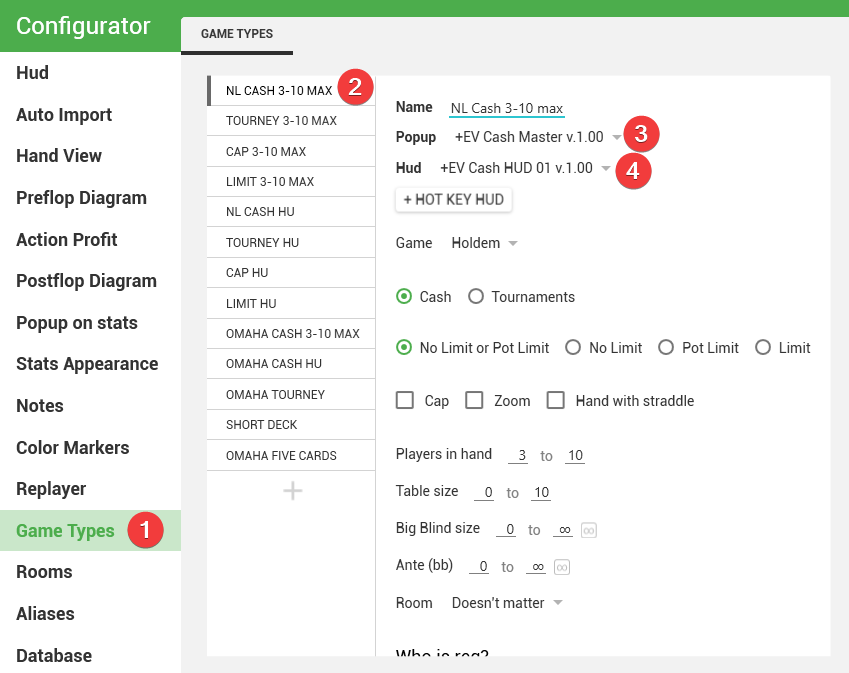
For HU, if you don’t have a dedicated HU HUD:

MTT HUDs
For 3-10 handed:

For HU, if you don’t have a dedicated HU HUD:

Spin&Go HUDs
For 3-handed:
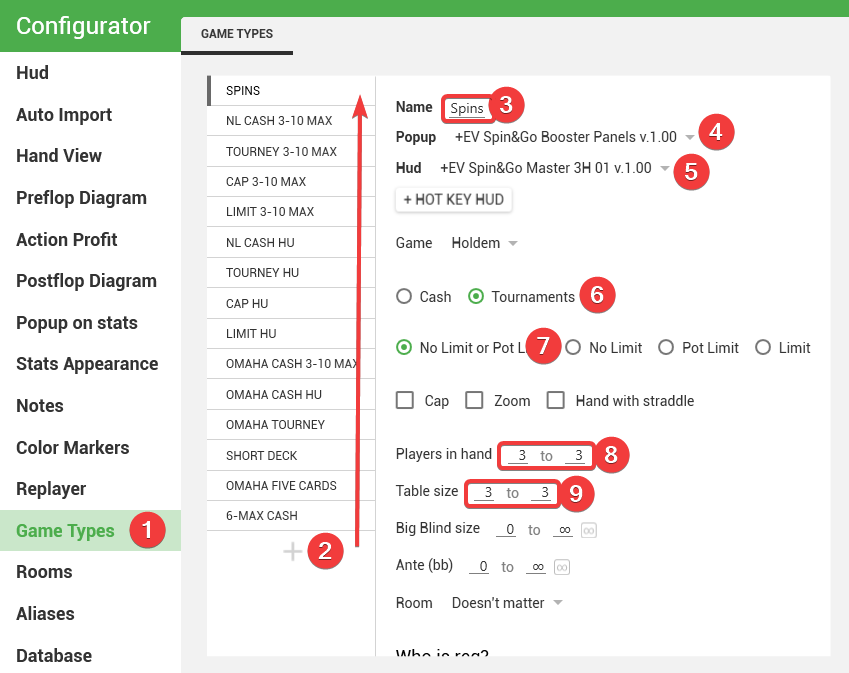
For HU:

HU Cash/SnG HUD

To use it in tournaments, simply choose “TOURNEY HU” in step 2.
